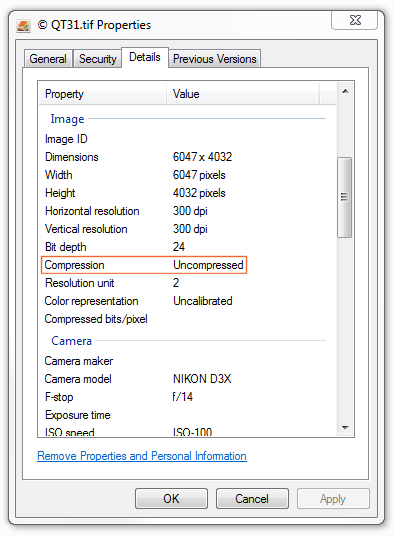Compress TIFF files quickly and reliably.
TIFF Compressor for Mac and Windows. Makes it easy to reduce TIFF file size — it’s the only TIFF compressor software you’ll ever need.
Instant download - no email required
Over 3 million users worldwide
14-day free trial

Trusted by 3+ million happy customers
“NXPowerLite is excellent software for optimising files to dramatically reduce storage”
— Neil Harvey, Server Support and Development Officer for Caerphilly County Council
Software features
Offline TIFF compressor
Compress TIFF images on your local Windows or Mac computer, without the need for an Internet connection. It's 100% offline software.
Compress multiple TIFF
Our batch TIFF compressor can reduce the size of up to 10,000 TIFF images at a time.
Compress Images for Email
Sending files as attachments? Automatically reduce TIFF size with our Microsoft Outlook integration. No more bounce back or exceeding mailbox limits.
Lossless Compression
NXPowerLite shrinks uncompressed TIFF images by applying lossless LZW compression to optimize files without altering resolution or quality.
Windows or Mac
Shrink TIFFs straight from Explorer or Finder for maximum ease. Simply right-click a file and choose from the optimization options.
How to compress TIF/TIFF files in four simple steps
Steps
Install the NXPowerLite Desktop TIFF compressor software.
Drag your TIFF file onto the NXPowerLite icon.
Hit the 'Optimize' button to reduce file size.
NXPowerLite will compress and deliver you a smaller image.
How do we reduce the size of TIFF images?
NXPowerLite can shrink uncompressed TIFF images by applying lossless LZW compression. As this built-in compression method for TIFF files is lossless it's a great opportunity to reclaim server space.
Many TIFF files are stored uncompressed despite the file format having a number of lossless compression methods built in. This results in much larger file sizes, with the only benefit being slightly faster opening times.
You can check if your TIFF images are compressed like this:
Right click on an image and select "Properties".
Click on the "Details" tab.
Scroll down to the "Image" section and you should see "Compression" which will indicate if it is "Uncompressed" as in this example, or will list the type of compression otherwise.
As an example of how this works, you can see the uncompressed TIFF image below being reduced from over 29 MB down to just under 13 MB by applying LZW compression.
TIFF properties dialog showing the compression
It has been noted that an LZW compressed 16-bit TIFF file can be larger than the uncompressed file.
This is absolutely correct for the majority of 16-bit TIFFs, but not for 8-bit files or lower as in our example above. To avoid this being an issue NXPowerLite will never overwrite a file with a larger one, so most 16-bit TIFFs will remain untouched if adding LZW compression would have increased their size.
Before adding this capability into our software we created a scanning tool which we shared with a number of our customers. This brought back data on a few million TIFF files, within which we found only a handful of 16-bit files, they were predominantly 8-bit ones (or 1-bit black and white scans), so this gave us confidence that the feature would be very effective.
Example TIFF file showing original and compressed sizes.
TIFF compression is included in our personal compression software NXPowerLite Desktop for Windows or Mac, our online service wecompress.com, as well as our server compression software.