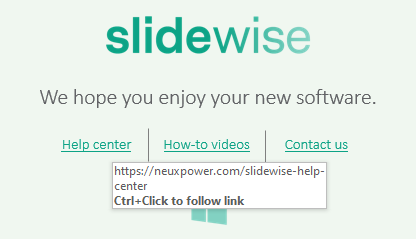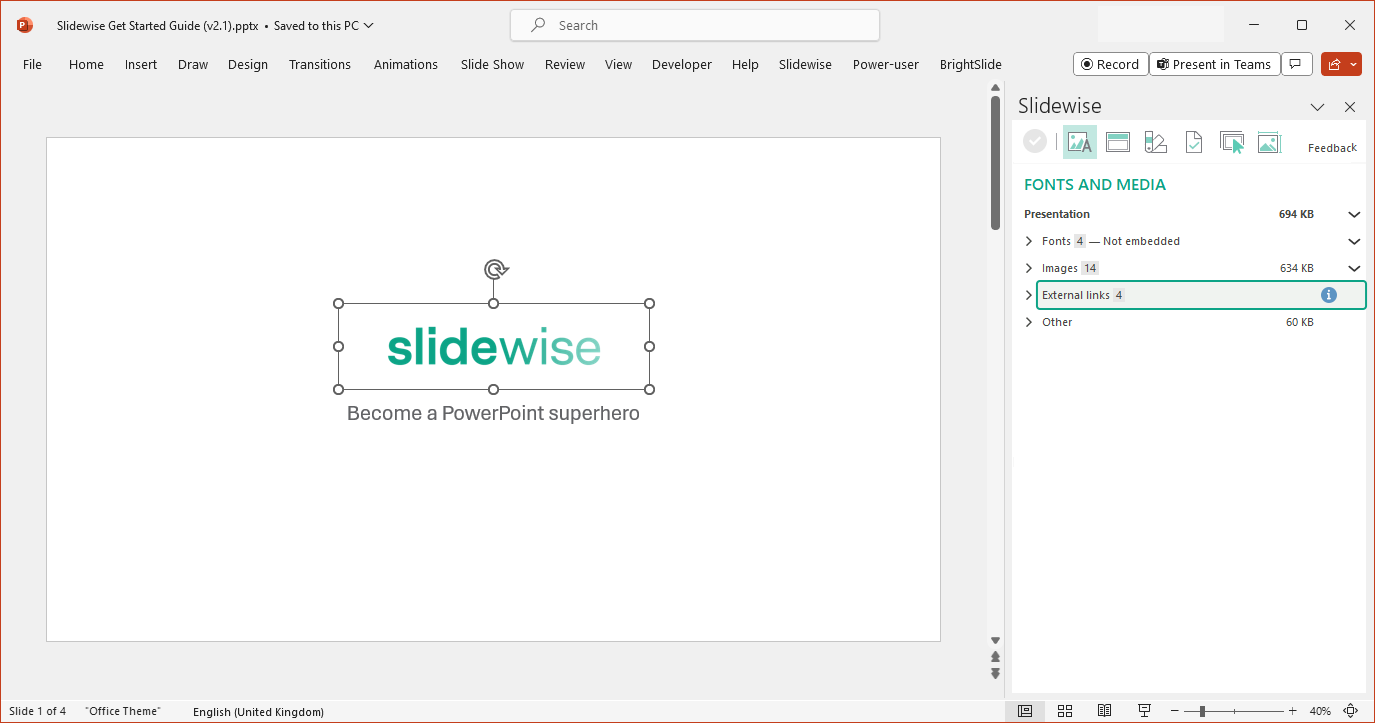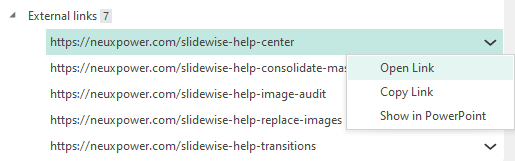How to find and fix links in PowerPoint
Do you need to check a presentation for broken links? Update an existing link everywhere it’s used? Or remove all hyperlinks? Whatever you need, tracking down web links in PowerPoint is tricky. So we’re going to show you today how the PowerPoint add-in, Slidewise, makes it easy.
The manual way
Because there is no way to manage all links from one view in PowerPoint, you’ll have to hover over every shape on every slide until you see a tooltip showing that there is an embedded link. This will be pretty slow and tedious even on small files — for larger decks it will be somewhere between crazy and impossible! 🤯
The Slidewise way
Open the Slidewise PowerPoint add-in and you’ll instantly see if there are any external links in the presentation. You can also see how many links there are (7 in the example below).
Expand the External links and you’ll see a complete list of all of the hyperlinks in the deck.
If you need to check, change or fix the URL, the menu next to each link lets you open, copy or jump straight to them in PowerPoint.
Slidewise comes with a 30-day free trial and does so much more than just help you manage links. Check it out today and see what a difference it can make to your time working with PowerPoint.