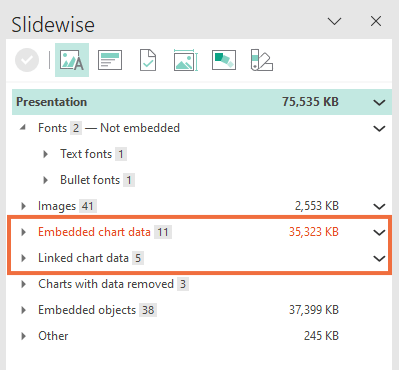Remove embedded Excel from charts in PowerPoint
See all of the hidden embedded Excel data in your presentation and remove it all at once with Slidewise for PowerPoint. This little tool makes it easy.

“Slidewise helps me discover hidden problems in my PowerPoint slides, and solve them in a few clicks! Superb!
— Ying Meng Tan - ITWin Technology Sdn Bhd
How to remove embedded excel from PowerPoint.
-
See embedded data
See when your presentation contains hidden Excel worksheet data.
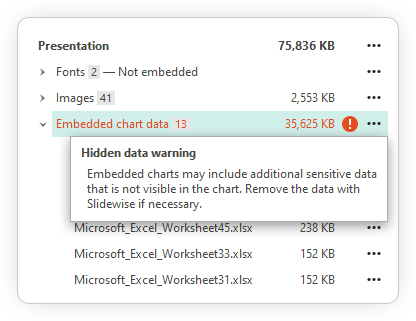
-
Check the data
Open any of the embedded Excel workbooks from Slidewise to check if they contain anything you don’t want to share.

-
Remove chart data
Use Slidewise to remove all of the embedded excel chart data, leaving behind just the charts in your presentation.

Removing chart data is easy, with Slidewise
Use Slidewise to remove embedded excel files either for individual charts or for all of your charts at once. It is great if you are worried about sharing sensitive data stored in the excel files or have other embedded Excel in Powerpoint problems.
Embedded Excel or Linked Excel data — Slidewise does both
List all charts and their accompanying data in any presentation. Jump instantly to any chart. Remove data, or unlink charts individually, or all at once.
Try Slidewise free for 30 days
Remove or unlink any Excel chart data from your presentations using the 30-day free trial.
Minimum Windows 8.1
Loved by PowerPoint professionals
“I love, love Slidewise! I use it all the time, every day. As a PowerPoint designer it is such a valuable tool to quickly see what's going on in a deck.”
Johanna Rehnvall
Founder, Presentitude®
“Our team, PowerPoint designers are now free from the very painful font checking process from my Client. Thank you so much!”
Tomoyuki Shudo
Gekko Productions
Frequently Asked Questions
-
Minimum of Windows 8.1.
Default download is for 64-bit Windows OS. Need Slidewise for 32-bit Windows OS?
You will need to ensure that .NET version 4.7.2 is already installed on your PC otherwise you cannot install Slidewise.
Slidewise works with 32-bit and 64-bit versions of Microsoft Office 2016 or later. Slidewise will also work with installed versions of Office 365/Microsoft 365.
Slidewise cannot be used in the web version of Office 365/Microsoft 365.
-
Slidewise works with any of the following XML PowerPoint extensions saved on disk:
*.pptx; *.pptm; *.ppsx; *.ppsm; *.potx; *.potm; *.ppam
-
Slidewise is licensed per user rather than per machine, so if you buy a licence you can install it on up to 3 machines so long as you are the only user of the software.
-
Volume discounts start at 10 users, so the more licences you buy the less you pay per user - see our pricing page for more details. Visit our support site for more information on multi-user licensing.
If you work at a non-profit then simply email us with your work email address to help us qualify you and we will then send you out a discount code.
-
You can retrieve your Slidewise key at any time with our software key reminder.